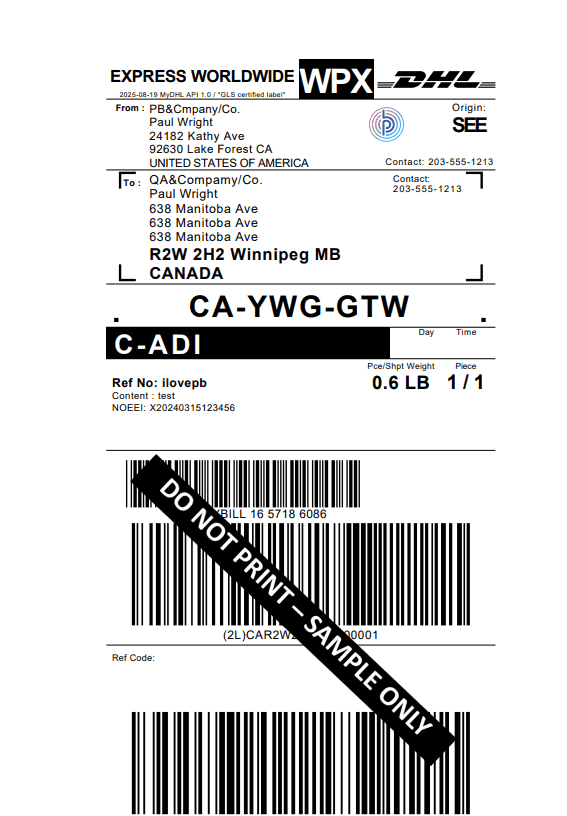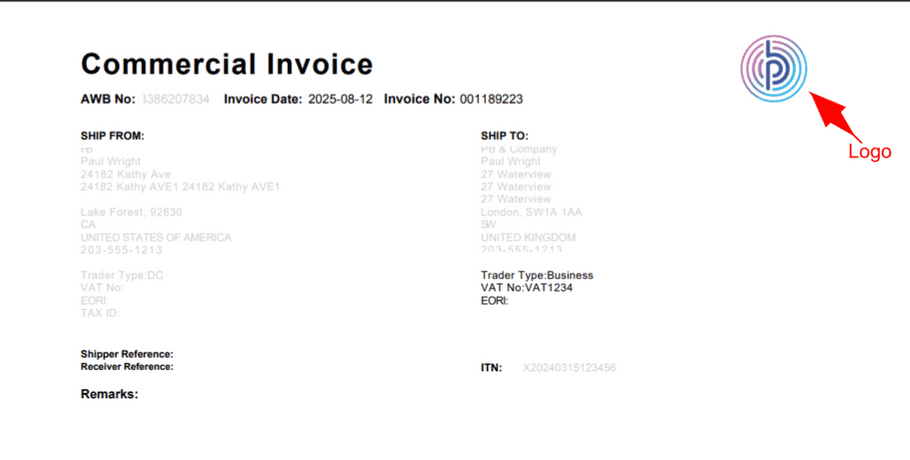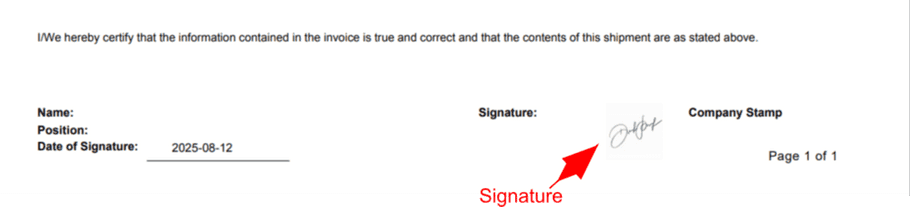How to Upload Company Logo and Signature for International Shipments
This guide explains how to upload your company logo and authorise sender's signature in the Pitney Bowes Developer Portal. Once configured, these details ( Company logo and Signature) will automatically print on all labels and commercial invoices generated for international shipments.
Navigate to International Shipping
- Log in to the Pitney Bowes developer portal.
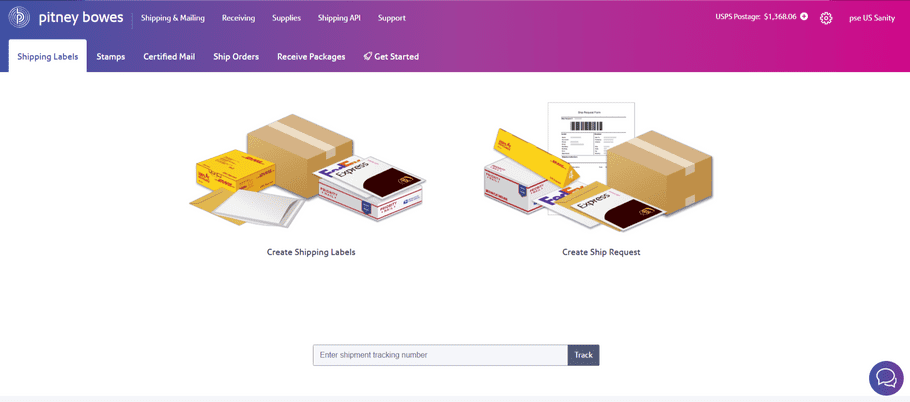
- From the top navigation menu, click the Settings icon in the top right corner.
- In the dropdown menu under the Shipping & Mailing column, select International Shipping.
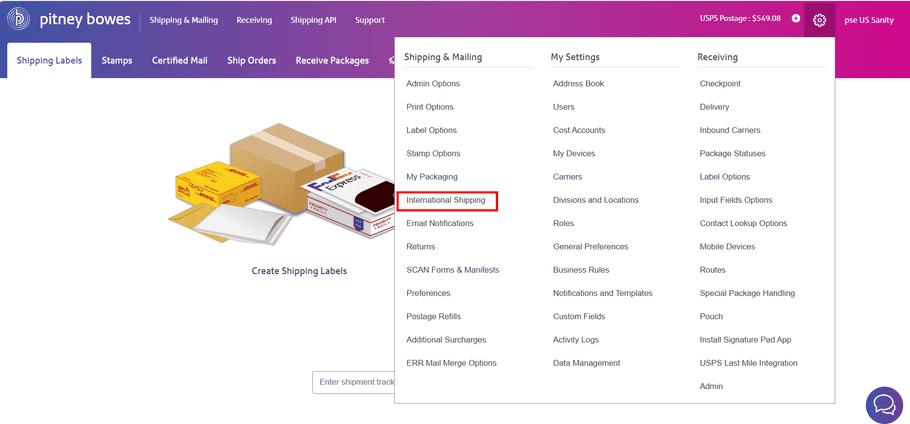
Access Commercial Invoice Tab
- On the International Shipping page, click the Commercial Invoice tab at the top.
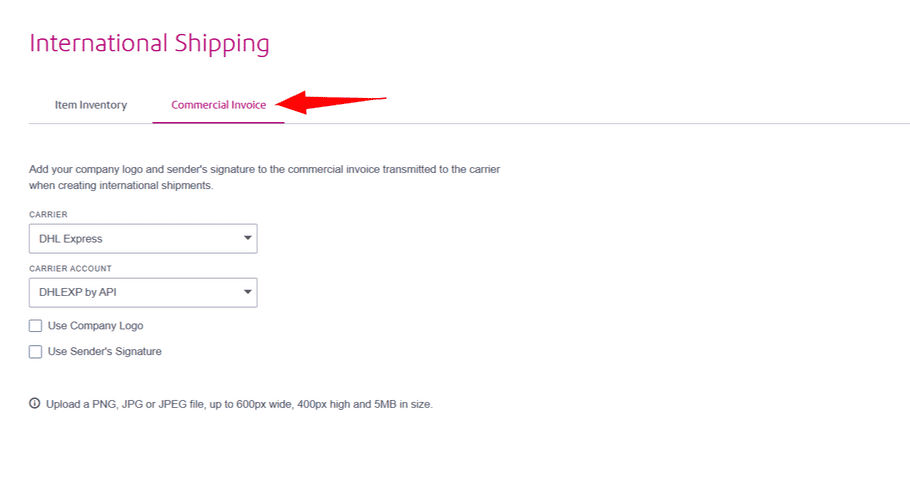
Select Carrier and Account
- Under Carrier, select the preferred carrier
- Under Carrier Account, select the corresponding account
Upload Logo
- Check the box labeled Use Company Logo
- Click Choose File and upload your logo. Supported formats: PNG, JPG, or JPEG (Max size: 600px wide, 400px high, 5MB).
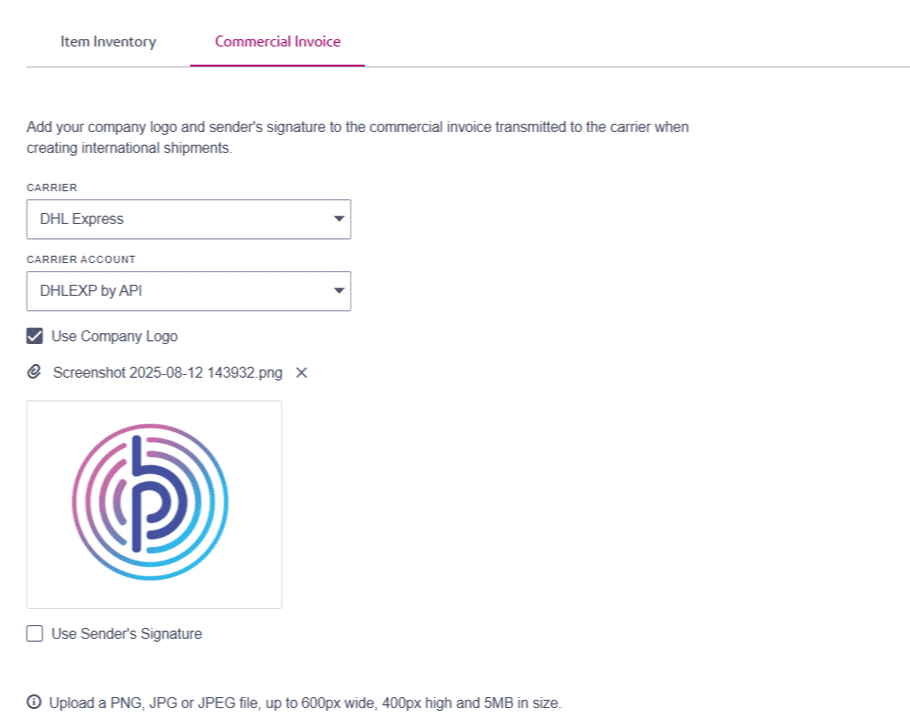
Upload Authorise Signature
- Check the box labeled Use Sender's Signature
- Click Choose File and upload the signature image. Supported formats: PNG, JPG, or JPEG (Max size: 600px wide, 400px high, 5MB).
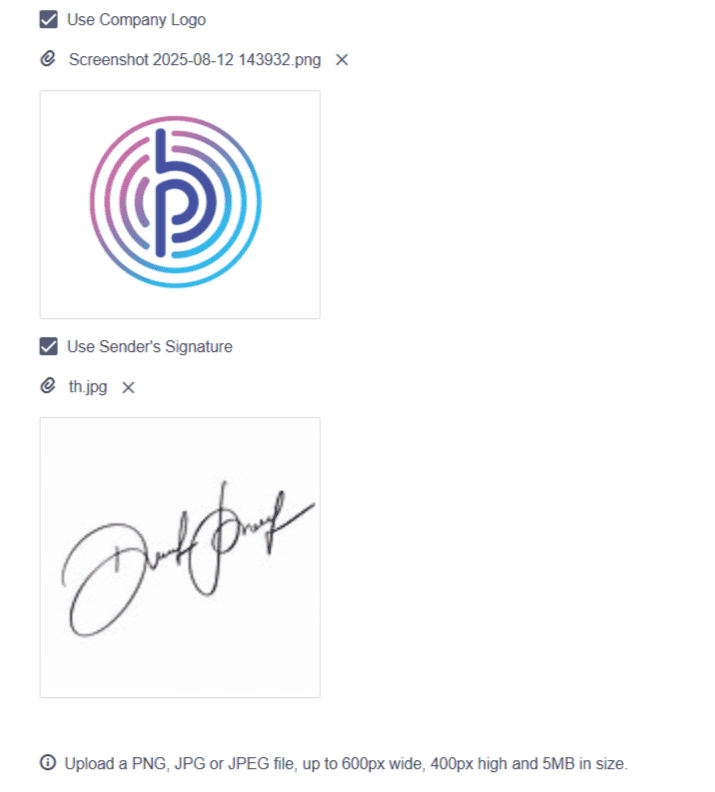
- Once logo and signature are uploaded, your selections will be used automatically for labels and commercial invoices during international shipments.