Pitney Bowes Shipping API
Pitney Bowes Shipping API, developers can integrate features such as comparing shipping rates from multiple carriers, creating and purchasing shipping labels, tracking packages, scheduling pickups, managing returns, and accessing other shipping features. These APIs also offers a variety of shipping services, including international shipping and multi-carrier rate shopping, which allows developers to choose the best carrier and rate for each shipment.
Developers can also benefit from discounted shipping rates offered, as well as access to features such as address validation and customs documentation.
PREREQUISITE
Getting Started
Follow this tutorial for Authentication and to make your first API call. In this guide, you will learn how to verify an address using the API.
1. Sign up or Log In
Sign Up for a Developer Account:
- Go to the Pitney Bowes Developer Portal Signup Page.
- Enter your email address and click Continue button.
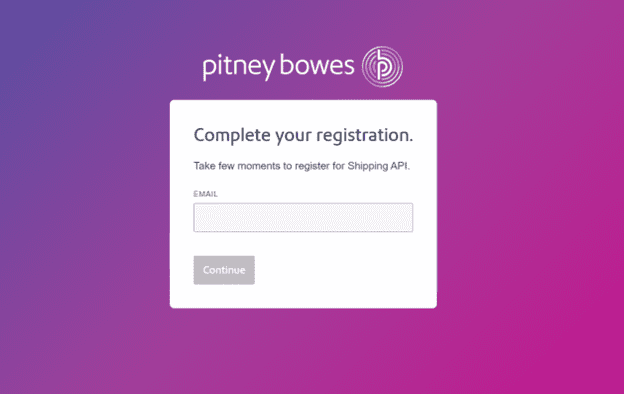
Note: Use a regularly monitored email address. This email cannot be changed later.
- Complete the registration form by entering all required details, including Email address, First name, Last name, Company name, Address, city, ZIP code and Phone number.
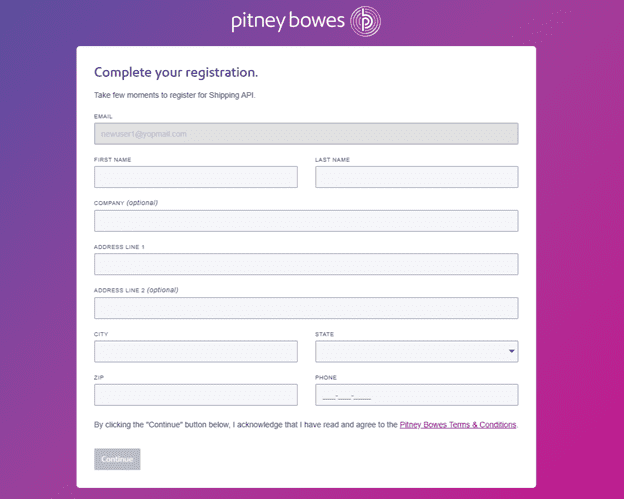
- Click Continue button to submit the form.
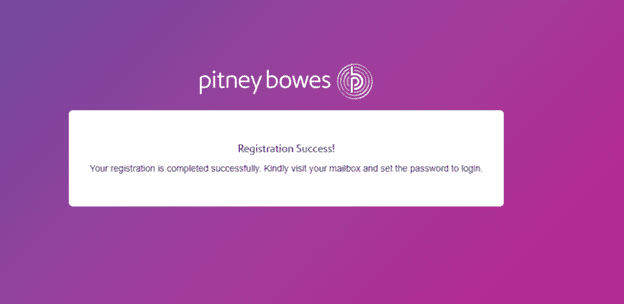
Complete Registration and Set Up Your Password
- After successful registration, merchant will receive an email prompting them to complete the registration process.
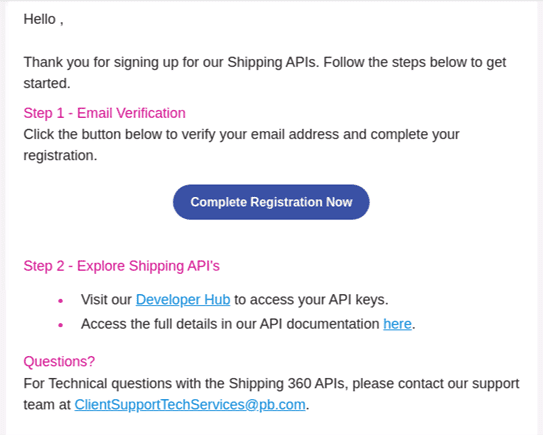
- In the email, click Complete Registration Now button.
- The link opens the Pitney Bowes portal. On the Reset Your Password dialog box:
- Enter and confirm new password.
- Click Complete My Registration button.
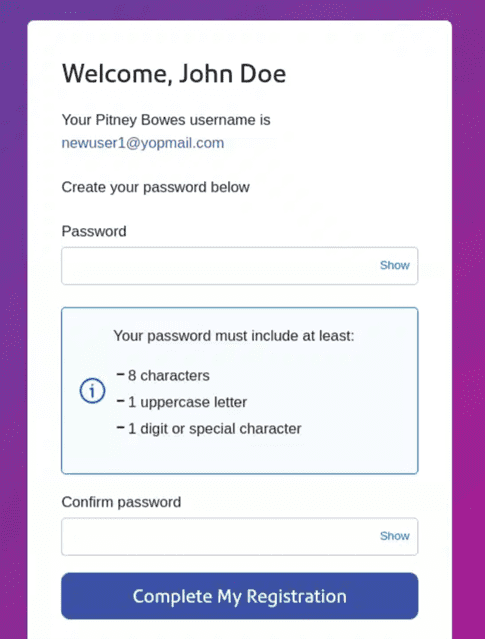
- After setting your password, you will be redirected to the Pitney Bowes Developer Portal.
- Sign in using your new credentials.
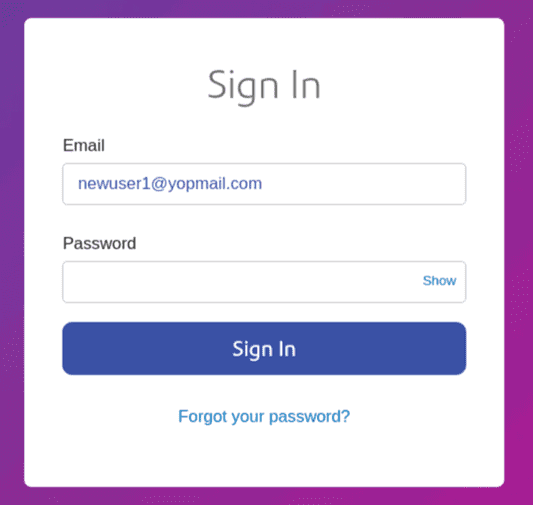
Already have an account?
Sign in at the Developer Hub login page.
Generate Your API Keys and Secure Token
- After logging into the developer portal, go to the Shipping API tab and select API Keys.
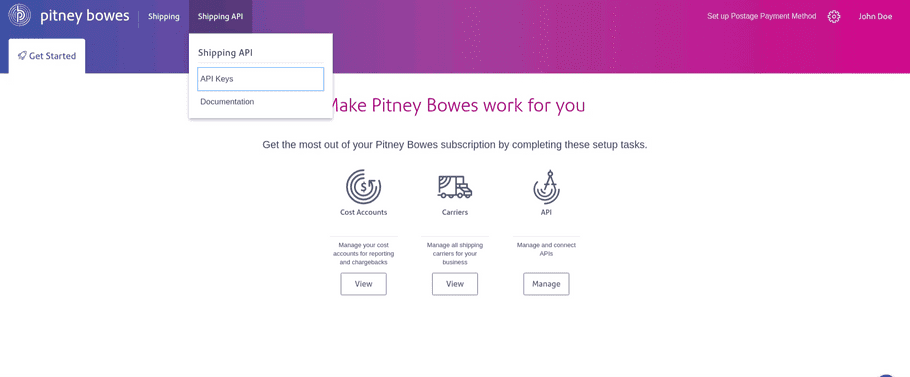
- You will see two sections:
- Sandbox Keys
- Production Keys
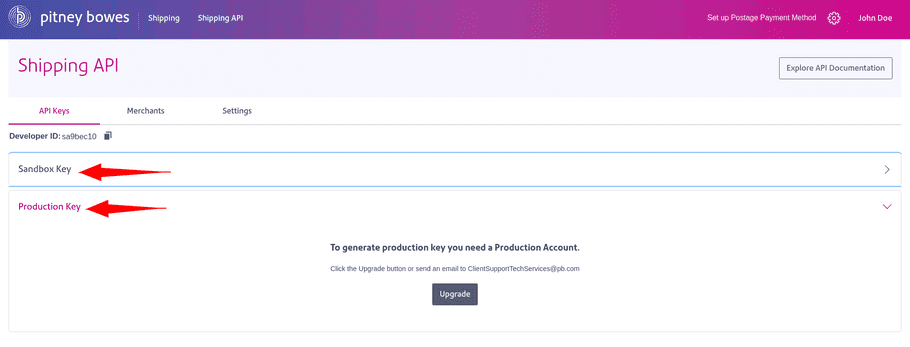
- Under API Keys:
- Use Sandbox Key for development and testing.
- Use Production Key production ready use of the API (available only after account upgrade).
- Click Generate Key under the Sandbox section.
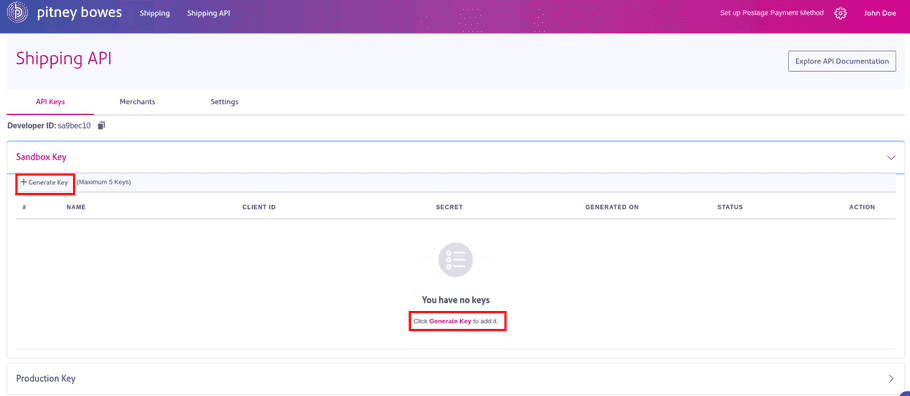
- This action generates a Client ID and Secret.
- Use these credentials to generate a Bearer Token.
Note: You can generate up to 5 sets of keys per account.
| Parameter | Description |
|---|---|
| Client ID | The unique identifier assigned to the client application |
| Secret | A confidential string used to authenticate the client |
| Developer Partner ID | A unique identifier for associated developer partner. |
Please note the Developer Partner ID parameter is not required for token generation. In cases where the developer is the only partner, it becomes optional and can be used at the developer's discretion. This is mandatory when the developer has multiple partners. This is being used in `X-PB-Developer-Partner-ID` header in some of APIs. Please refer to detailed documentation for more information.
Log In Your Sandbox Account
To access your Sandbox merchant and carrier settings:
- Go to the Sandbox Login Page.
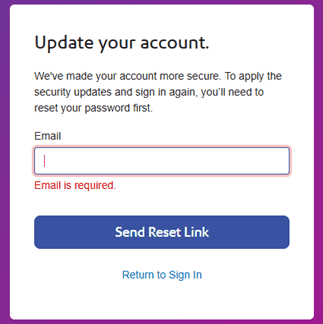
- Enter your registered email address (the one used for your Production account) and click Send Reset Link.
- You will receive a password reset email specifically for the Sandbox environment.
- In the email, click Reset button.
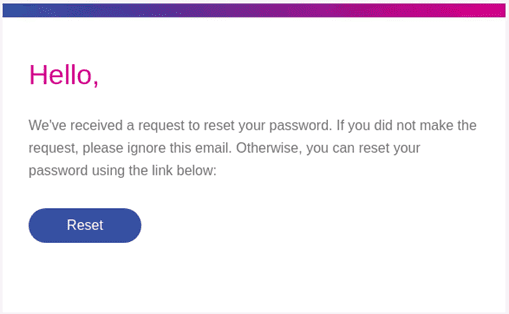
- The link opens the Pitney Bowes portal. On the Reset Your Password dialog box:
- Enter and confirm your new password and click Submit.
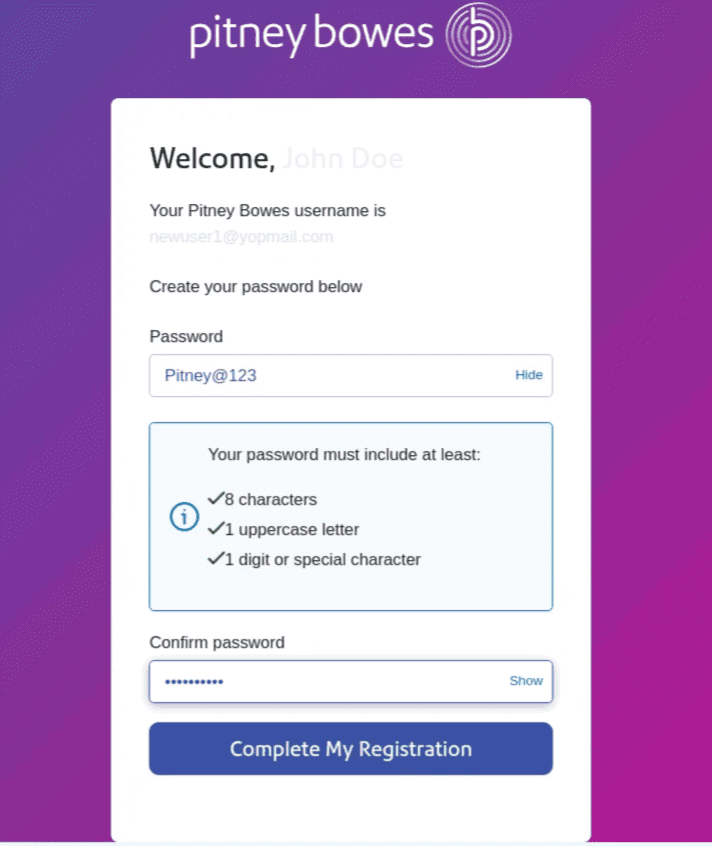
- Sign in to the Sandbox portal using your new credentials.
Note: API keys cannot be regenerated in the Sandbox if they were already created in Production.
Test APIs in the Sandbox Environment
- Use the following base URL to test the 360 APIs in Sandbox.
"https://api-sandbox.sendpro360.pitneybowes.com/shipping- Begin with the Create Shipment API to print your first label using any available carrier.
- For a full list of supported carriers, refer to the Carrier Catalog.
Transition to Production
After successful testing in Sandbox:
- Sign in to the Production Developer Hub.
- To upgrade your account to Production, contact: ClientSupportTechServices@pb.com
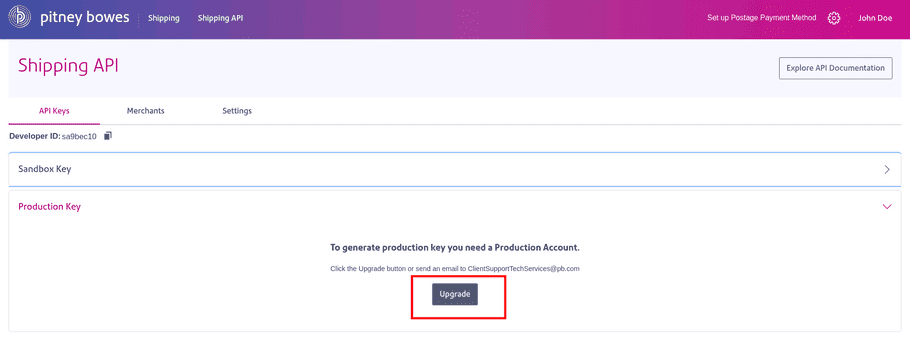
- Upon approval, you will receive access to your Production API Keys and Credentials.
- Start making API requests in the Production environment.
Before printing your first production label, make sure your postage account has sufficient funds. Insufficient funds may result in errors during label generation.
2. Generate your API Token
Try out the Authentication API to generate your API Token.
4. Make your first API call
To make sure everything is working, make a simple call to verify an address in your account using theBearer Token generated in the above step.Sample Request
curl --location 'https://api-sandbox.sendpro360.pitneybowes.com/shipping/api/v1/address/verify' \
--header 'Content-Type: application/json' \
--header 'Authorization: Bearer {{bearerToken}}' \
--data '{
"addressLine1": "1001 Bridgeport AA ",
"cityTown": "Shelton",
"countryCode": "US",
"name": "John Smith",
"postalCode": "06484"
}'If your request to verify an address was a success, the response should look like the following.
Sample Response
{
"addressLine1": "1001 Bridgeport Ave",
"cityTown": "Shelton",
"countryCode": "US",
"name": "John Smith",
"postalCode": "06484-4675",
"residential": false,
"stateProvince": "CT",
"status": "VALIDATED_CHANGED"
}NOTE
5. Next steps
You now know how to use the API. Navigate to the catalog and try out the APIs. Refer to our API Catalog.